How To Resize A Batch Of Photo’s In A Flash
If you’ve ever spent time copying, renaming and resizing a boatload of photos or images for e-learning courses or powerpoints you’re going to love this tool.
I’ve recently been working with a client who often needs to resize a whole bunch of photo’s and wanted a faster way to do it. I did a bit of research and came across this great free tool called Photo Resizer from RW Designer which you can download free from here http://www.rw-designer.com/picture-resize
Note: the downloader doesn’t put an icon on your desktop automatically so you’ll have to find it using windows explorer (or similar) then copy a shortcut to your desktop.
How to use Photo Resizer
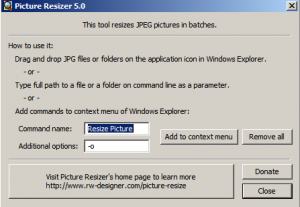
Step 1 Dowload and run the photo resize tool and be sure to select add to context menu button on the screen. Then you can close the window. This adds the tool to your shortcut menu so that you can right click to access it.
Step 2 Select any folder with jpg files in. Right click on it and select resize from menu.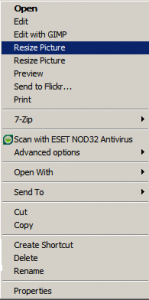
All your photos in that folder will be resized and a copy made – the file size will be included in the new image. It’s so fast that you’ll think it hasn’t worked but take a look and you’ll find all your photo’s have been resized.
The default size is 400x 300 and if you want to change this you need to rename the photoresizer tool (remember the original file name will need to be changed – not just the shortcut. It would be a good idea to rename the shortcut with your new size too.
I hope you find this useful – have fun!


